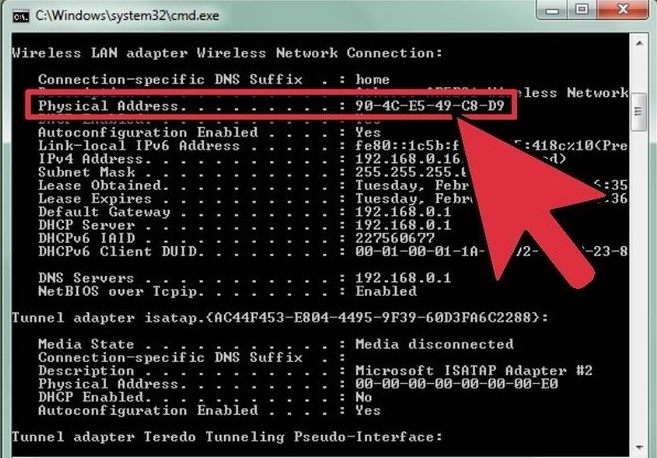Wireless network is everywhere. Restaurants, hotels, parks, offices, government institutions, and many more. Wherever we go, the internet is there. We can work everywhere. Browse the web wherever we go. Isn’t it good?
A digital world. This is the world we live today. The internet is covering our world today. Each day, more places are getting connected the web. Even the wireless network itself is advancing. In 1999, our Wi-Fi speed was only 54 Mbps. In 2012, it doubled to 1.3 Gbps. That was fast! But not enough. Our scientists have been working on Li-Fi. This wireless network technology will change everything. Using light to transmit data, Li-Fi is at least 100 times faster than Wi-Fi. You see, this is how our world works. We love to speed up things. The faster our wireless connection, the better our browsing experience will be. That’s what most people think. That’s what you think about wireless network. But, at VPN asia, that’s not what we think. We love to see from different perspective. We love to think out of the box. At VPN Asia, we see something different. We see a risk.
The Risk Behind Your Wireless Network
Internet over the air. Internet channel. We call wireless network with different names. But, amid the differences, we do realize something important there. There is something more important than just wireless connection. RISKS.
Risks are everywhere. We can’t deny its presence. They even exist right in your wireless network. Can we remove them? I believe we can. In fact, I’ll tell you the secrets. I’ll show you how to secure your wireless network.
How to Secure Your Wireless Network
- Open your browser
- Input your Gateway IP Address. This will connect you to your router.
- For Windows
- Click ‘Start.’
- Choose ‘Run.’ (Use “Search” function for Windows 8 and above)
- Type ‘cmd’
- Choose ‘Command Prompt’
- The Command Prompt windows will appear. Type “ipconfig /all’ (without the quotes)
- Hit ‘Enter.’
- Locate the ‘Ethernet Adapter Ethernet’ line.
- Locate the ‘Default Gateway’ line. Write down the number. It will be similar to ‘192.168.1.1’
- Open your web browser.
- Enter your Default Gateway IP address to your address bar.
- Click Enter
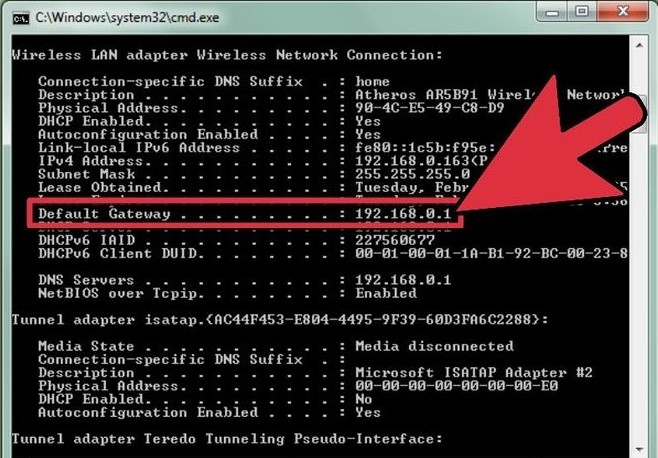
- For Mac
- Open ‘Finder’
- Browse to ‘Applications,’ then ‘Utilities’
- Run ‘Terminal.’
- A new ‘Terminal’ window will open. Then type ‘ipconfig -a’
- Hit ‘Enter.’
- Locate the ‘Gateway’ line. Write down the number that follows. Make sure it is similar to ‘192.168.1.1’
- Open your web browser
- In your address bar, enter the number from your Gateway IP Address.
- Hit ‘Enter.’
- For Windows
- Encrypt your access point with 128-bit encryption or higher. We recommend using WPA or WPA2. Why not WEP? First, WPA is much safer than WEP. We asked hackers about how long it took them to hack WEP. Guess what? It is only few minutes. What about WPA? Usually, it took hours for a pro hacker. Second, free tools are enough to hack WEP. But for WPA, you need something better.
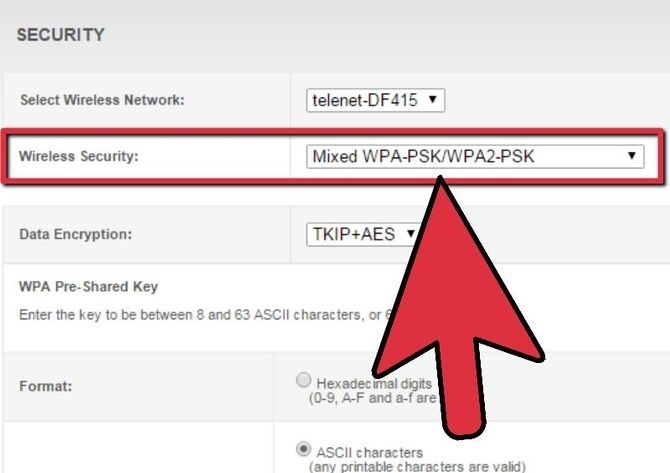
- Set access password for your router. If I were a hacker, this is how I would work. First, I target routers without password. Why? Because your password is like a door key. Without password, you just opened your router to everyone. Anyone can access it and even change its security settings. Your best option? A complex and long password. You remember how to make it, don’t you? Uppercase, number, and symbol. These are the keys to an ultimate password. Also, remember this. The longer your password, the safer it will be. But, wait. What if you forgot the password? Don’t worry about this. You only need to enter the password once. While setting your router, you need a LAN cable to connect to your router. At this step, you can copy and paste your password. Make sure you get it onto your router and local setting. This way, you don’t need to type it again. Also, every router has a reset button. Use it to get your router to its factory defaults.
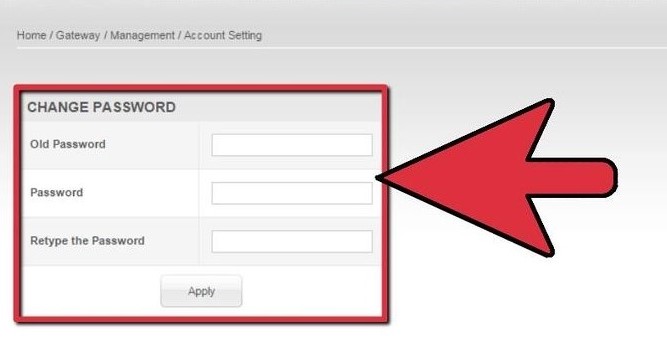
- Change your default SSID. Some people don’t care about their SSID. They think they can leave it by default. Let me tell you something. Do you really care about your security? Do you care about your wireless network? If so, change your SSID. A default SSID means one thing. For hackers, that means you are careless. What does this information tell them? Everything. It tells them you have a weak password. It tells them you probably use WEP. It tells them many things else. If I were a hacker, this is exactly what I want. You only care about browsing. Wireless network security? You don’t care about it at all. That’s why you left it by default.
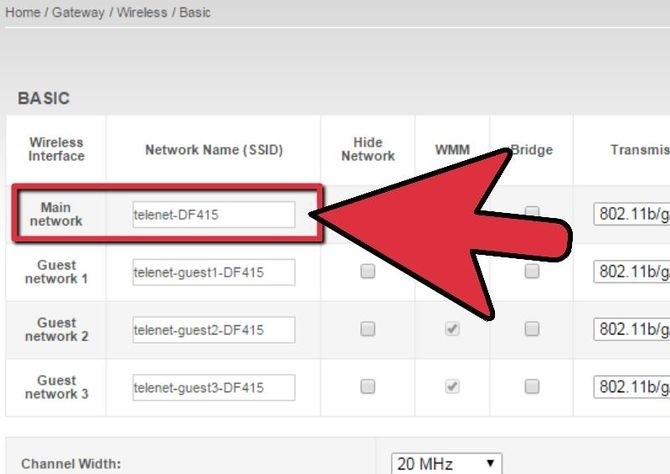
- Enable MAC Address Filtering. MAC is a unique code every wireless networking card has. So, how can this feature secure your wireless network?
- Enable SSID Broadcast. Never disable your SSID broadcast. It may seem odd. Your friends may not recommend it. However, it will secure your wireless network. Yes, it has some drawbacks. One of them is this. Your wireless network will be invisible. Well, not 100% invisible. Hackers can still sniff it out. Another reason is this one. You forcefully trick your system. How? You ask it to shout out your SSID. At the same time, you try to connect to your wireless network. Isn’t it weird? You try to connect to something invisible. Mmmm…. Do you realize how risky this is? Anyone could impersonate your router. Anyone could play with your eyes. They can ‘pursue’ you to enter your credentials. If that happens, will you remember this odd idea?
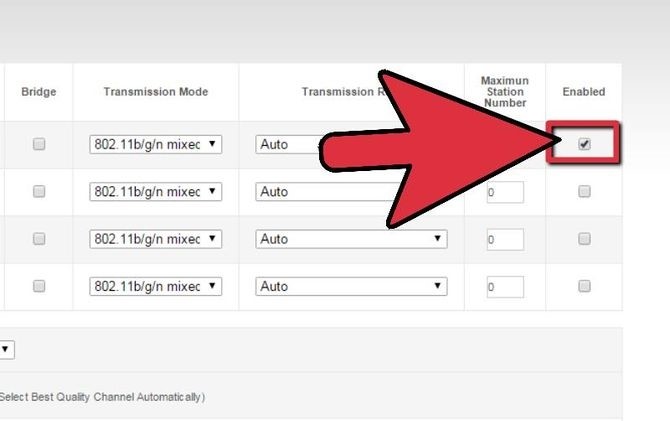
- Disable remote login. This feature allows you to access your router from far away. Now, this feature might be helpful. You don’t need to be near your router to access it. But, let me remind you of the risk. Once you enabled this feature, you gave everyone access to your router. That happens, whether you like it or not. You just opened your wireless network to everyone. Do you think it’s not bad enough? Now, what if I tell you router worm loves remote login? Yes, that’s right. Please welcome this worm in your wireless network. It will brute force its way to your wireless network. Do you set your username as ‘Admin?’ Well, things will just go worse. That means one thing. You just ease everything for the worm. So, what do you think? What should you do now?
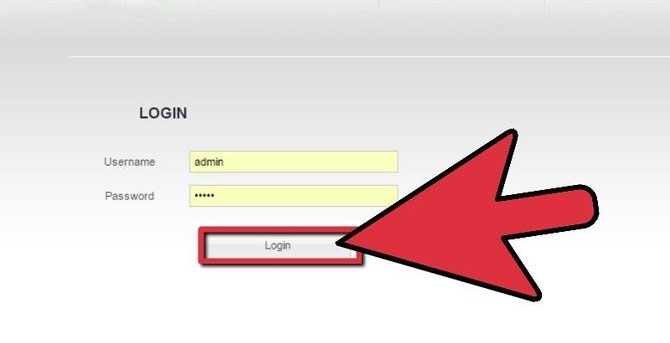
- Disable wireless administrating. This one is similar to remote login. If you care about your wireless network, turn it off. If you don’t, keep it on. That’s it.
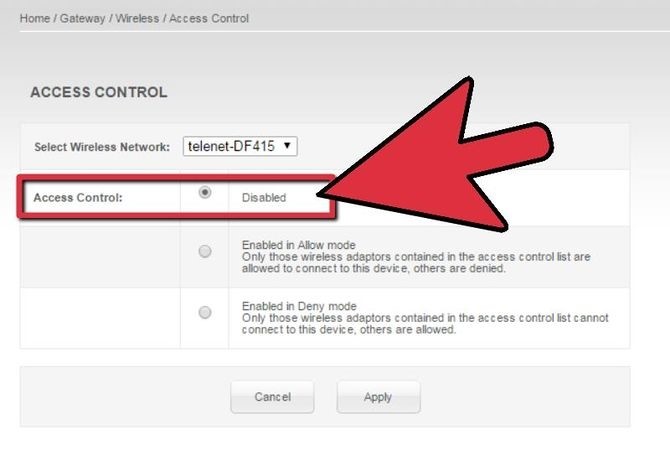
Bonus Tips
That’s it. I just told you how to secure your router. But, let just make it clear. That protection is only for your router. You see, wireless network is not just about your router. It is also about the web connection. If you truly want to secure your wireless network, think both.
Therefore, this is how you should think right now. What can I do to secure my web connection?
You’ve secured your router. But, it’s just only on one side. You need to secure your web connection. But how?
VPN Asia
We are your internet savior. We keep you safe on the web. We keep your router safe from hacking. We are the one you need to be safe online. We can get you everything online. From the best protection to amazing movies. We are here for you.
How we do it?
Why don’t you find it out? Click here and get ready to be amazed!!!
 English
English
 German
German Dutch
Dutch Thai
Thai Chinese
Chinese