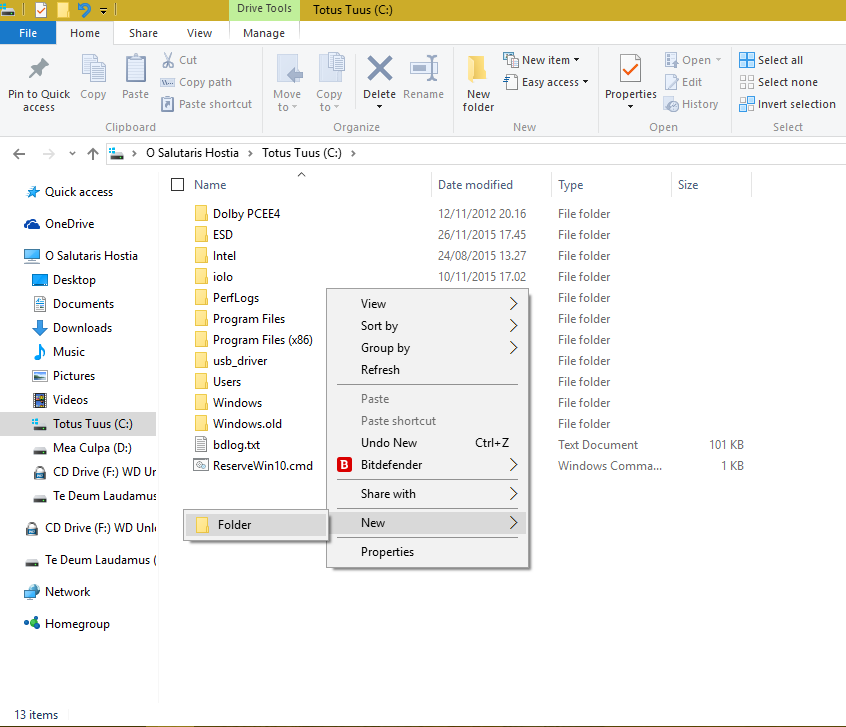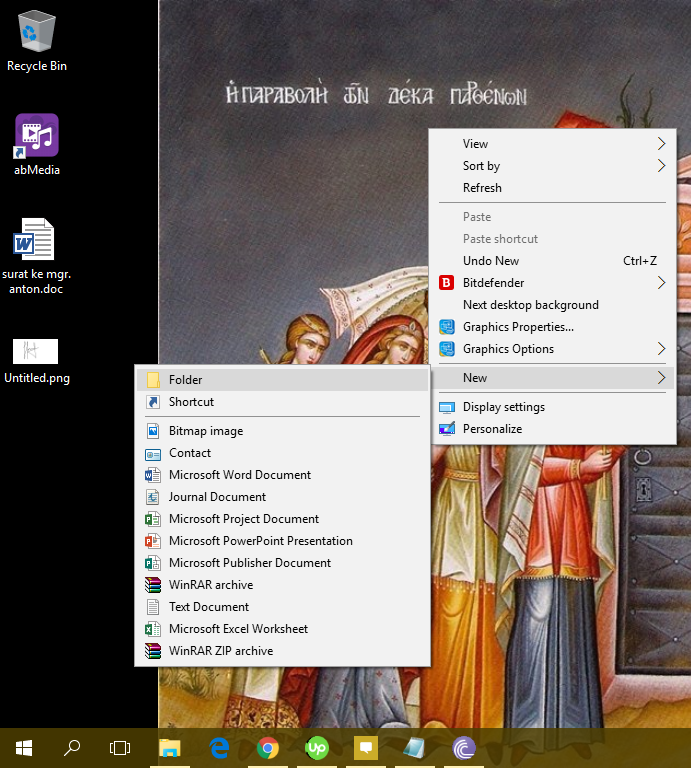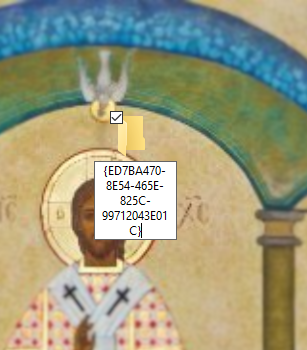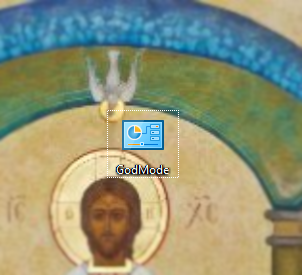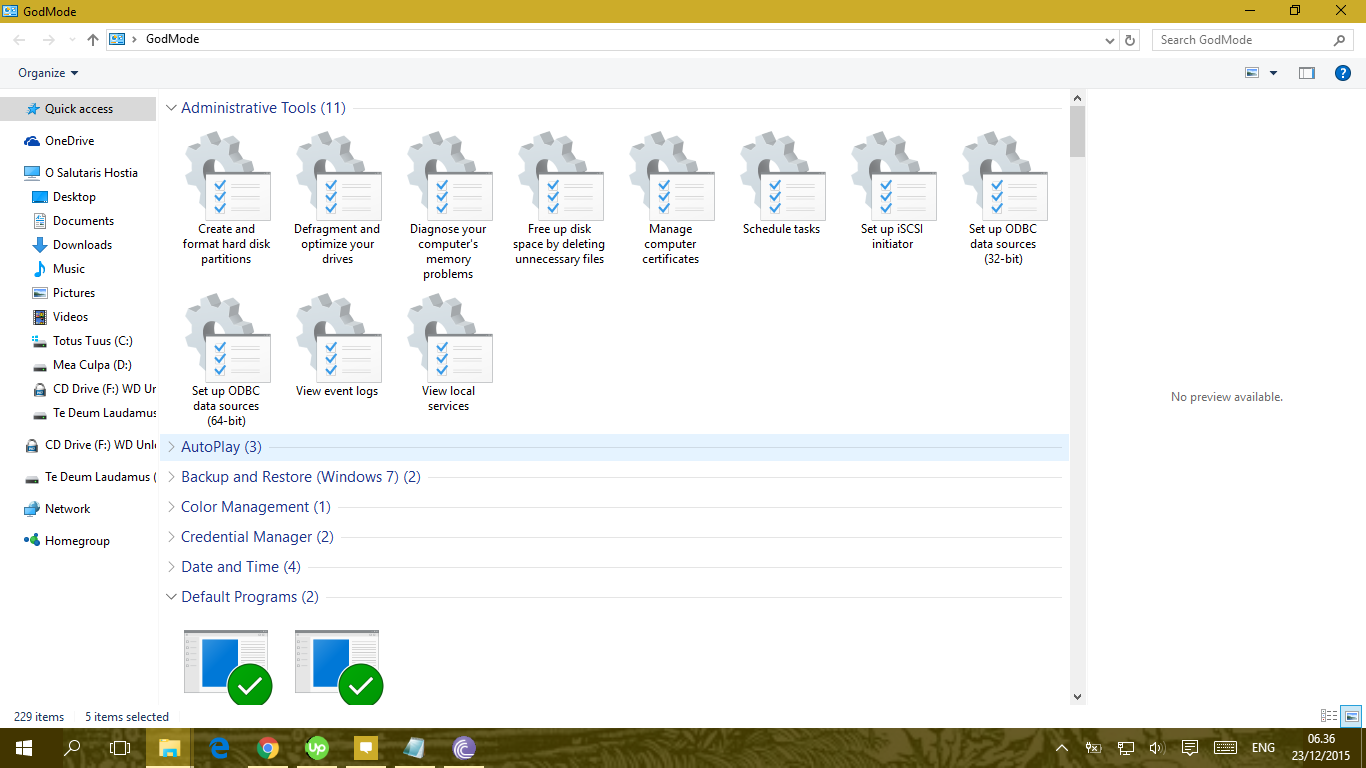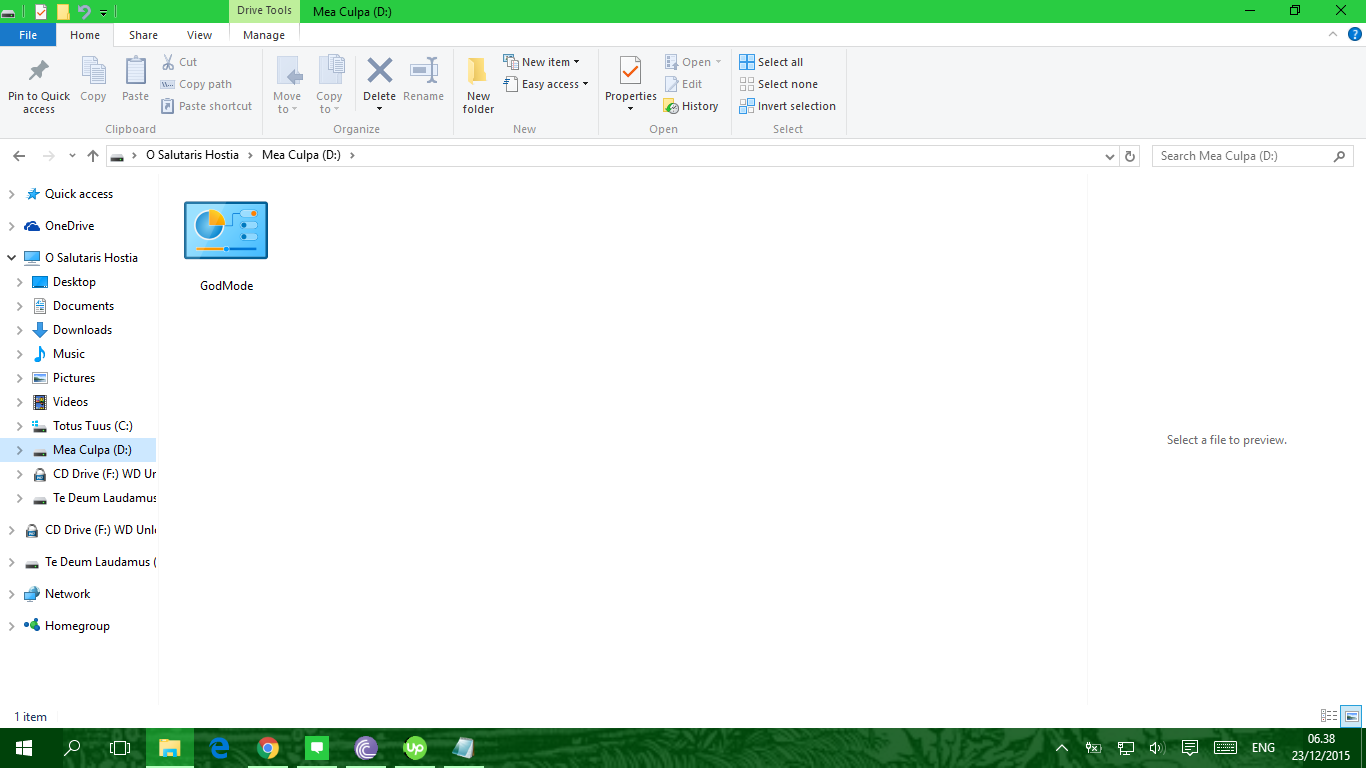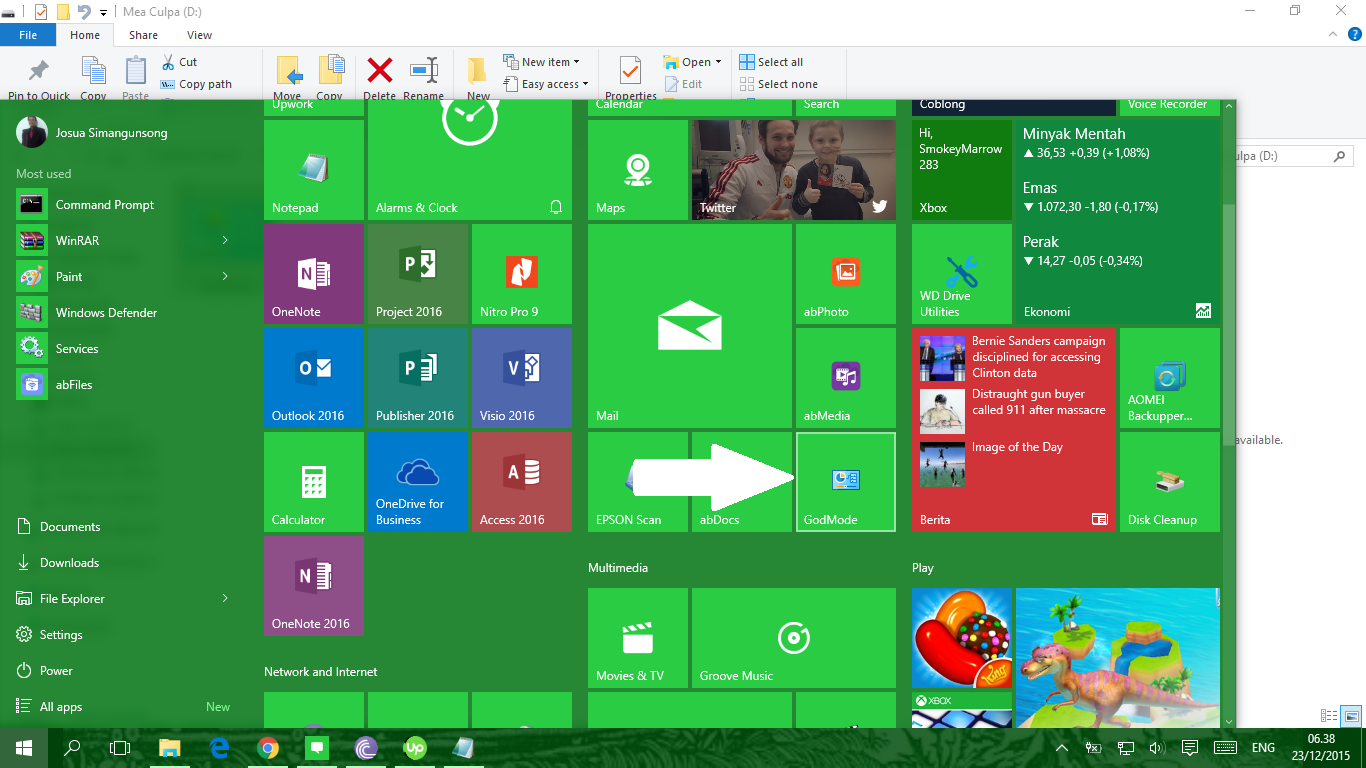Windows 10 comes with a lot of amazing features. Thanks to these features, things have never been better. The only drawback is they are scattered everywhere. Some are even hidden deep inside the system. Normally, you must find them one by one. This will take a long time. What if you don’t have that much time? What if you need several features from different categories quickly? That would be a serious problem. But, thanks to a secret feature, it won’t be. We call it GodMode.Actually, GodMode is not a new feature. If you’re Windows tweakers, you must know this feature. It allows you to do one ultimate thing. Collect all Windows customization options at one place. This is what we need. With GodMode, there is no time to waste. Everything in one place.
What is GodMode
Basically, GodMode is just like a pool. It draws all Windows customization options and system tweaks into one place. Next, they’ll be grouped based on different categories. That includes Display, Administrative Tools, and many more.
Here is an example. You want to adjust your display. You are thinking about adjusting your monitor, changing the folder view, and customizing the task bar. Normally, you need to go to 3 places to do this. First, you need to go to Control Panel. Next, you must visit the Folder Options. Then, you can end it with Task Bar Properties. Let’s say each place takes about 30 seconds to find. That is 90 seconds for all. Now, what if you can cut that time? What if you can find them in 10 seconds? Will that help you?
That’s how GodMode works. It pulls every tweaks you need into one place. Everything can be done through GodMode folder. You can access all settings from this folder. With few clicks, you can control all Windows secret settings.
How to Activate GodMode
- Go back to your desktop. Right click at it. Choose “New,” followed by “Folder.”
- A new folder will be created. Next, right click on this folder. Choose “Rename.”
- Rename the new folder with this text: GodMode.{ED7BA470-8E54-465E-825C-99712043E01C}. Then, press Enter.
- Watch the folder carefully. It will turn into an icon similar to Control Panel.
- Now, check the folder. Double click the icon. Inside the folder, you’ll find different tweak types. That includes Auto Play, Administrative Tools etc.
- When necessary, you can move this GodMode folder. Just move it like a normal folder. You can move it anywhere. For example, I moved it to D:/
- You can also try pinning GodMode if you like. I prefer the Start Menu. I think it will be nice there. It can stay with all apps I have.
That’s it. Now, you have all Windows secret functions in one place. Enjoy it! 🙂
P.S: Microsoft sure has reasons for naming it GodMode. At least, we know one. All these features allow you to do almost anything. With GodMode, you are ‘the God’. You’ll control everything in Windows 10. But, remember, GodMode doesn’t guarantee anything, especially security. If you want to secure your system, make sure you do the best. Always remember that no one and nothing can escape cyber attack. Not your system, WhatsApp, or websites. Everything and everyone is their target. So, always remember to protect yourself.
 English
English
 German
German Dutch
Dutch Thai
Thai Chinese
Chinese