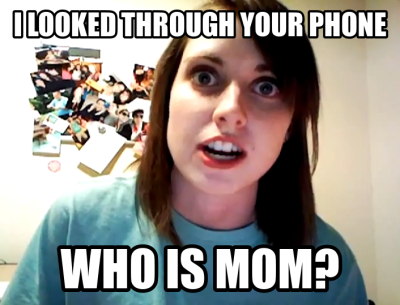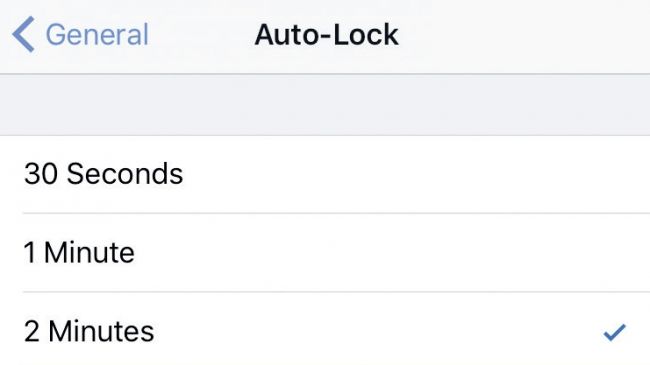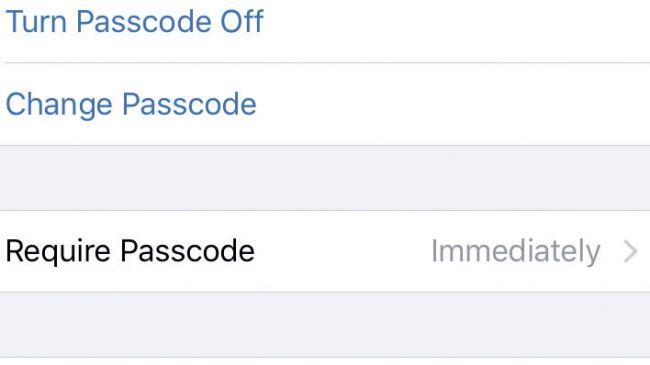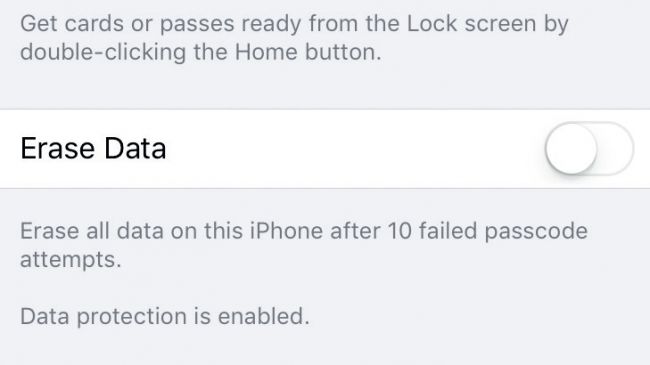Today, we got pretty advanced iPhone. With our smartphone, we can do almost everything. That’s why we love to bring our smarphone, isn’t it? It is our life on mobile. That’s very fascinating, I tell you. But, there is a really big concern here. You must have known it. Since we decided to ‘rely’ on our smartphones, we put our information on it. That may seem simple. Or even normal. Who doesn’t? Well, most people do. But, that’s not the case. The problem is, we are not the only one who hold our smartphone. Sometimes, we leave it at our room. Or office. Or maybe we lend it to our friend. Or, the worst case, we lost it. With that amount of personal information in it, have you ever thought of a possibility that someone might sneaking of it? Your friend, perhaps?
Most likely, you haven’t. Why? Because we trust those person (except the thief, of course). Just because we trust them, we let down our guard. Regardless how it sounds, we underestimate the chance for them to steal our personal information. The fact is, many identity theft cases involve trusted person. What I ask you to do is not dropping your trust over these people. But rather, improve your security. There are several ways to do this. But first, before we move any further, let’s begin with your smartphone. Let me show you how to secure your data. Next, you can learn about how to be invisible on the web.
So, what’s the waiting for? Let’s start with securing your iPhone.
How to Secure Your iPhone
Set up your passcode
Here is the most basic, reliable way to secure your iPhone. Passcode. A good passcode can keep bad guys from touching your iPhone. Here are the keys. First, your passcode must be dependable. You know what that means. Complex and unique.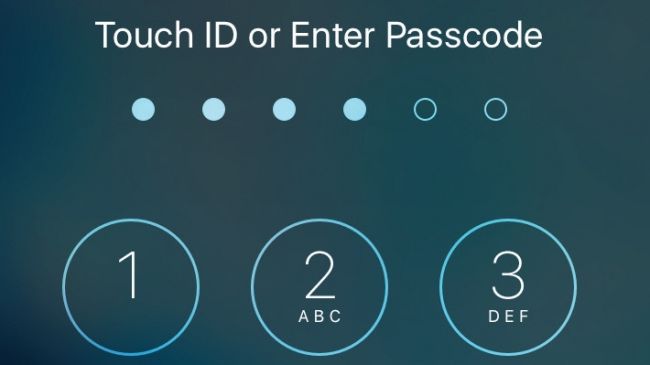
Follow these steps:
- Go to Settings
- Choose Touch ID & Passcode
- Select Turn Passcode On.
- Enter your 4-digit passcode.
- Re-enter your passcode to confirm it.
Here is another tip. A complex passcode is crucial. But remember, you need to remember it 🙂
Use fingerprint
Need something more than passcode? Use your fingerprint then. You can use it to secure your iPhone. It is something that only belongs to you. So, theoretically, no other person has it. It’s unique and complex. The only drawback is you need iPhone 6S. That’s right. Fingerprint feature is not available until iPhone 6S.
Want to use your fingerprint? Then follow these steps:
- Go to Settings.
- Choose Touch ID & Passcode
- Select Add a Fingerprint
- Now, place your thumb or finger on your iPhone home button. Pay close attention to this step. You may need to repeatedly remove and place your finger on the button. Do this until your iPhone save your fingerprint.
With iPhone 6S, you can store multiple fingerprints on your device. I recommend keeping only people you trust. Your family, for example.
Adjust your screen lock settings
Normally, your iPhone screen will lock if you don’t use it for a moment. This is a very useful feature. Especially, if you are not expecting a stranger to be around.
Here is how you can do it.
- Go to your Settings.
- Choose General.
- Select Auto-Lock.
- Now, decide the number of minutes there. This is how long your screen will stay awake until it locks.
Please be caution! Avoid choosing Never. This option will only keep your iPhone awake forever. Only applies to those who still concern privacy 🙂
Get advanced settings
Should you lost your iPhone, you need to be sure that your personal information will be safe. Your passcode, fingerprint, and lock screen are not enough. They work, but only as long as you have your iPhone. What if you lost it? Simple. You may lose your data. You need something more reliable. A more complex key. Something no ordinary person can crack easily. At least, it can buy sometime until you can get it back.
So, how exactly you can get this strong key?
- Go to Settings.
- Choose Touch ID & Passcode
- Turn off Simple Passcode.
- Now, enter your new password.
Here is one extra tip. You need a very powerful password to secure your iPhone. So, if I were you, I would make sure my password include at least one of these things:
- Capital letter
- Number
- Punctuation
- Special character
Remote lock
Nothing is stronger than a complex, alphanumerical password. If you are good enough in making the password, anyone who stole your iPhone will get so desperate in guessing the password before he decided to return it back. But, what if there is someone so stubborn that he spends the whole time to crack your password? Now, this is what we call bad. But, don’t worry. You still have a way to secure your iPhone. This time, let’s make sure he won’t get your data. Not even if he hacked the password. How? By telling your iPhone to ‘auto-destroy’ itself 🙂
Here is how to do it.
- Go to Settings.
- Choose Touch ID & Passcode
- Select Erase Data
Alternatively, you can remote lock your iPhone via iCloud. Here is how you can do it.
- Log into your iCloud account.
- Click Find My iPhone.
- Select your device
- Choose Wipe.
Psstt! You can also lock your iPhone via iCloud, as well 🙂
See? It is easy, isn’t it? With these, even hackers have to think twice about targeting you 🙂
 English
English
 German
German Dutch
Dutch Thai
Thai Chinese
Chinese